Modern Apple devices include important automatic emergency capabilities to get help in case of accident, injury, and more. Read along for 4 emergency iPhone and Apple Watch features you should make sure are set up, customized, and ready to go.
Over the last five years, we’ve heard countless stories of the iPhone and Apple Watch saving lives with features like fall detection, emergency SOS, high and low heart rate detection, ECG, and more.
But of course, if these features are not turned on, they can’t help you. And spending a little time memorizing how they work could prove invaluable in the future.
Check these 4 emergency iPhone and Apple Watch features
You can check, customize, and practice with the following emergency features by heading to Settings > Emergency SOS on your iPhone or the Apple Watch app > Emergency SOS.
- Emergency SOS
- Automatic emergency call after crash (requires newer hardware detailed below)
- Emergency contacts/Medical ID
- Emergency SOS via satellite (requires newer hardware detailed below)
Emergency SOS
There are 3 ways to manually have iPhone SOS call emergency services – SOS with slider is always available by default and the other two you can enable/disable in Settings > Emergency SOS.
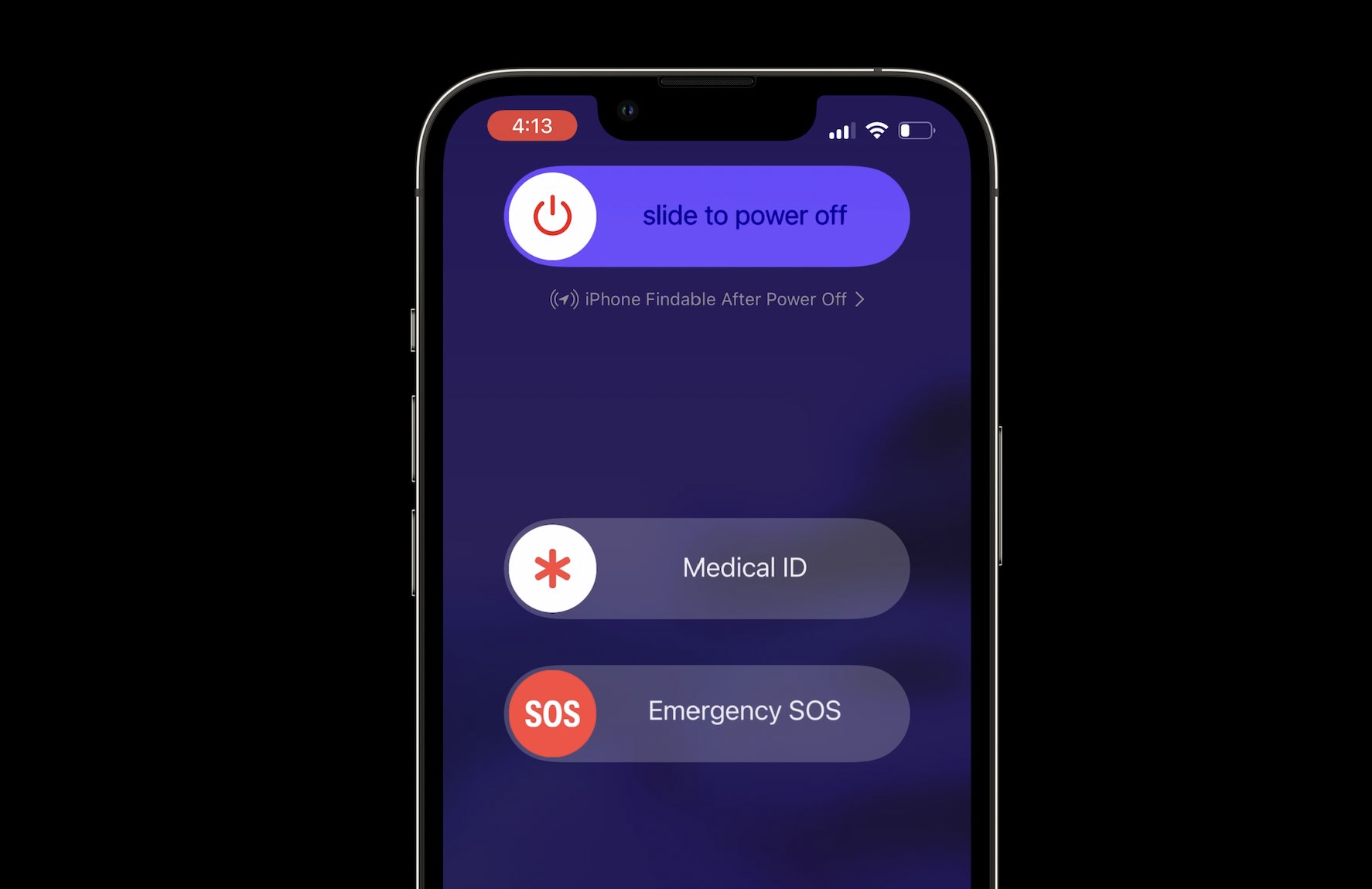
- SOS with slider: Press and hold the side button and a volume button for a few seconds, then swipe the Emergency SOS slider to the right
- SOS with hold: Press and hold the side button and a volume button, continue holding them until the countdown begins and the SOS call is placed
- SOS with 5 presses: Rapidly press the side button on your iPhone 5 times to start the countdown and call emergency services
If you do want to practice making an emergency SOS call, just be sure to cancel it before the countdown.
The last option with manual emergency SOS calls is Call Quietly – useful if you want to make an emergency call discreetly.
When enabled “Warning alarms, flashes, and VoiceOver audio will be silenced when using “Hold and Release” or “5 Button Presses” to place an emergency call.”
Crash detection
Automatic emergency calls after your device detects a crash are supported with iPhone 14 and later, Apple Watch Series 8 and later, Apple Watch SE gen 2, and Apple Watch Ultra and later.
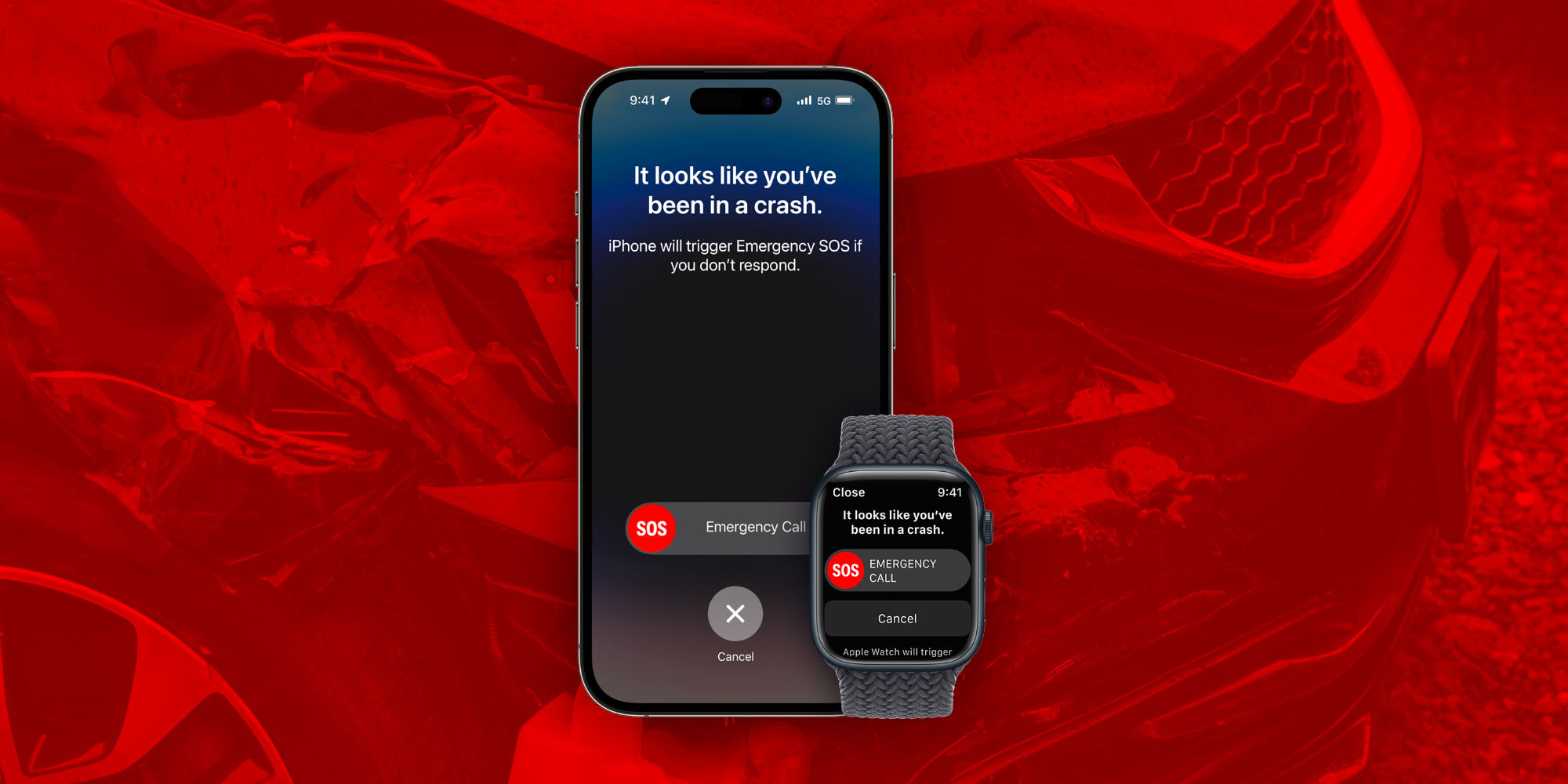
Check if this is enabled by heading to Settings > Call After Severe Crash or on Apple Watch > Settings > SOS.
Here’s how Apple describes the feature:
If you’re in a car crash, iPhone and Apple Watch can automatically call emergency services. Your devices will start a countdown and sound an alarm before the call.
iPhone and Apple Watch cannot detect all crashes.
Emergency contacts/Medical ID
To set up or update your emergency contacts you can tap the Edit Emergency Contacts in Health button in Settings > Emergency SOS (you can also open the Health app > tap your profile in the top right > Medical ID > Edit).
- Notably, when emergency SOS calls are placed, your iPhone or Apple Watch will also send a message to your emergency contacts
Emergency SOS via satellite
- Like Crash Detection, emergency SOS via satellite requires an iPhone 14 or 15
- The benefit here is even if you don’t have a cellular or a WiFi connection, you can still get help with an emergency message
- Apple allows you to test a demo to practice using the feature so you’re familiar with it ahead of needing it in a real-life scenario
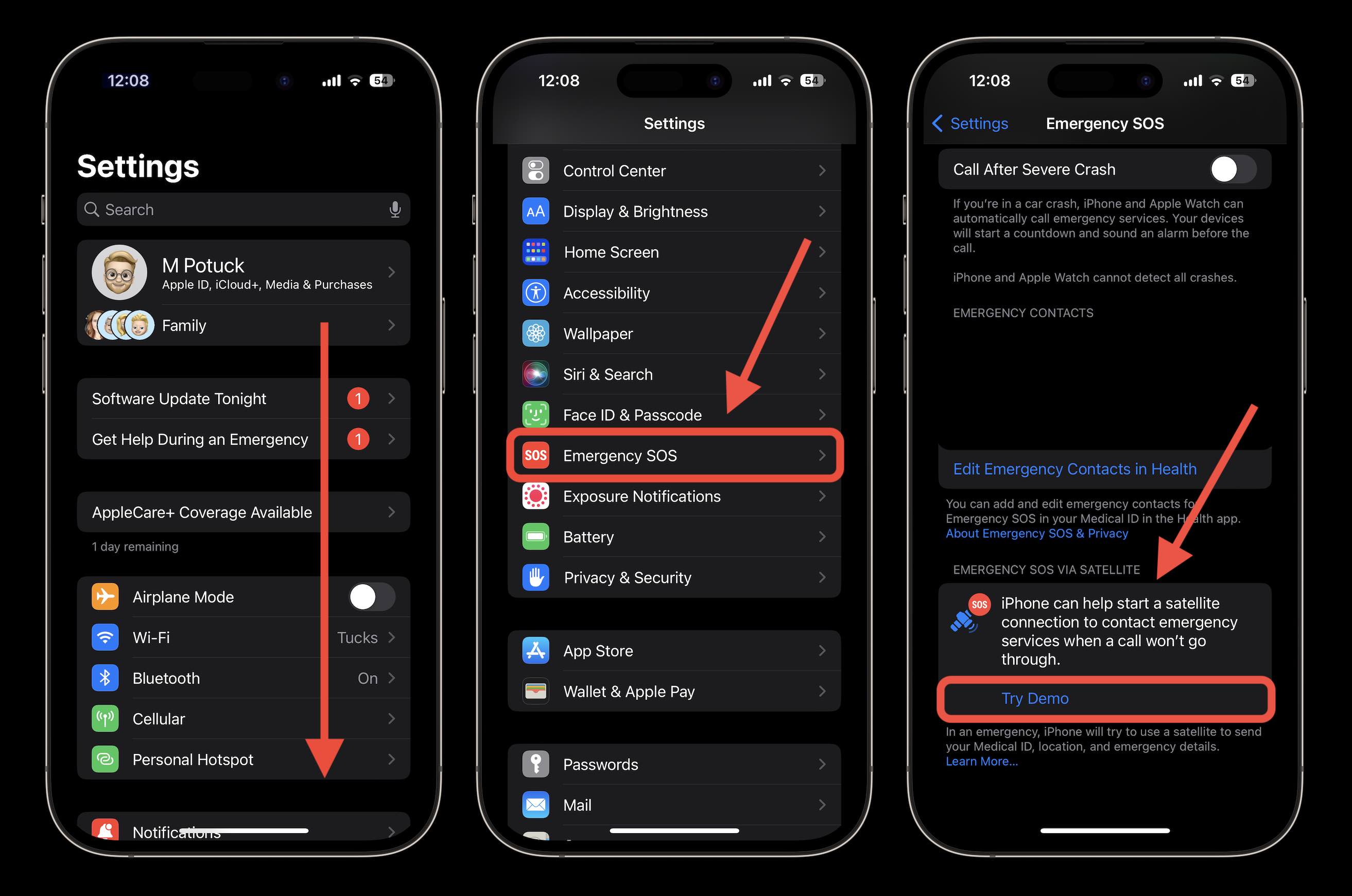
How to use the feature in a real emergency
- As noted in the demo, in a real emergency, try calling 911 (or your local emergency number)
- If the call doesn’t go through – your iPhone 14 or later will offer to start a satellite connection, proceed as you did in the test
Thanks for reading our guide on 4 emergency iPhone and Apple Watch features to check on!
Along with these important features, you can check and customize more health and safety features with Apple Watch. Check out our full guides:
Top image by Jeff Benjamin

