iOS 18 takes gaming further with a dedicated Game Mode for iPhone and iPad. The new feature redirects system resources to maintain high frame rates, improves Bluetooth controller responsiveness and audio with AirPods, and more. Here’s how to use Game Mode on iPhone in iOS 18.
What does it do?
Game Mode coming to iPhone and iPad follows the feature arriving for Mac in 2023. Here’s how Apple describes the new feature for iOS 18:
Game Mode minimizes background activity to sustain consistently high frame rates for hours of continuous gameplay.
- Along with prioritizing game performance, Game Mode delivers more responsive Bluetooth controller connections by doubling the polling rate.
- Additionally, audio latency is lower with AirPods Pro 2 and there’s now support for Personalized Spatial Audio in games with AirPods 3, AirPods Pro, and AirPods Max.
All of these improvements combined should make for a smoother and more immersive iPhone gaming experience in iOS 18.
Apple hasn’t shared specific iPhone hardware requirements so it appears any iPhone that can run iOS 18 will get Game Mode.
How to use Game Mode on iPhone in iOS 18
- Make sure you’re running iOS 18 on your iPhone
- Launch a game
- You should automatically see Game Mode On appear at the top of your screen
- If you want to disable Game Mode manually, tap the pop-up alert when you see it, then tap Game Mode again
- This will keep background activity running normally and won’t divert system resources to your game
Here’s how it looks to confirm the feature is working on iPhone in iOS 18:
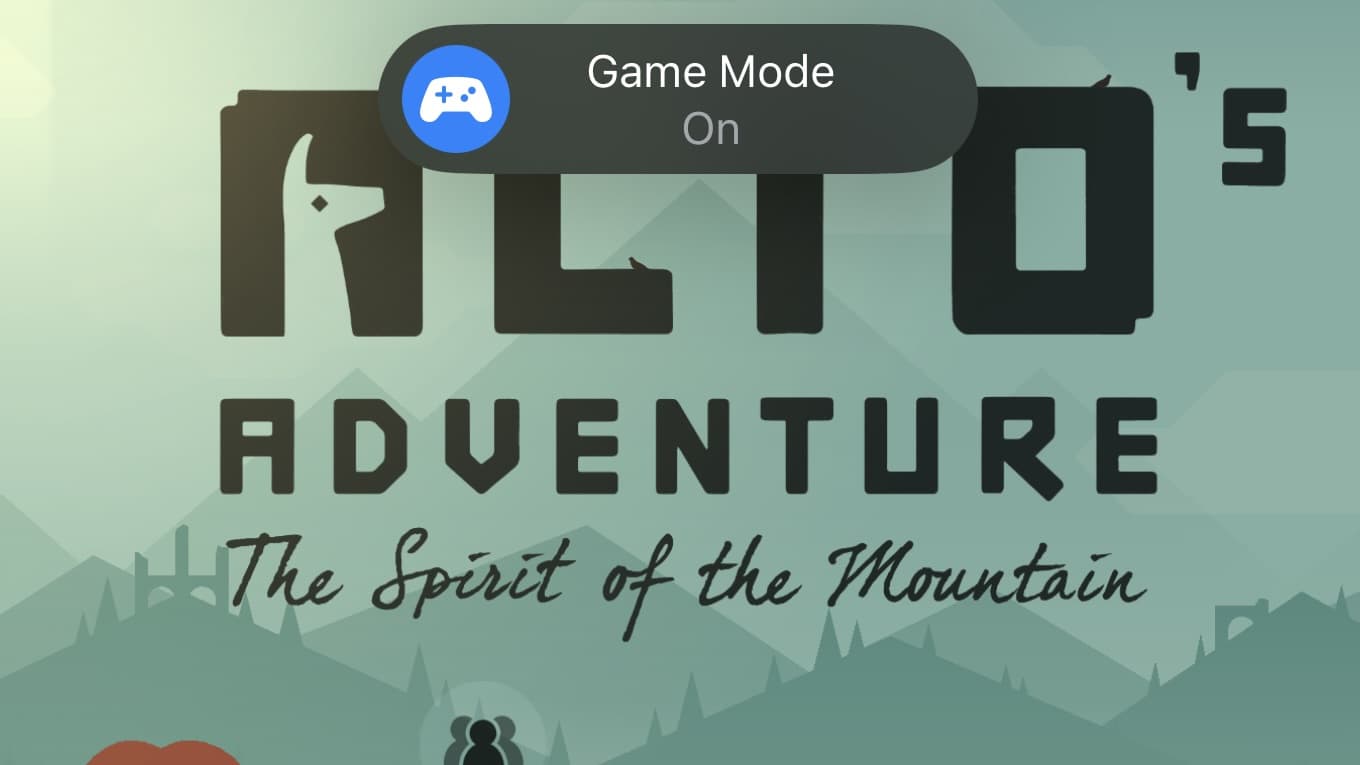
You’ll just have a few seconds to tap the Game Mode alert when it appears if you want to turn the feature off.
Are you looking forward to gaming with this upgrade on iPhone? Share your thoughts in the comments!
Thanks for reading our guide on how to use Game Mode on iPhone!
More on iOS 18:

