We recently reported on Flexbar, a project developed by ENIAC Technology that brings back the Touch Bar – the controversial (and now discontinued) small touch screen implemented by Apple on the MacBook Pro keyboard. Although Apple certainly had its reasons for discontinuing the Touch Bar, some users do miss it. I got my hands on a Flexbar unit to see what it’s like to use something like the Touch Bar again.
Revisiting the Touch Bar
If you don’t remember the Touch Bar, it was introduced in 2016 when Apple redesigned the MacBook Pro. The Touch Bar replaced the traditional function key row with a touch strip that showed specific buttons for each app. The idea sounded great, but in reality, many people didn’t like the experience of interacting with virtual buttons on the keyboard.
I owned a MacBook Pro with Touch Bar, and I have mixed feelings about it. Apple was really bold to try something different – although I don’t think users really wanted or needed it. Touch Bar felt modern, and doing things like choosing emojis or swiping through a project timeline in Final Cut Pro was really cool.
But most of the time, Touch Bar was quite annoying. It had a lot of bugs, often became unresponsive, and very few apps supported it. Apple ended up discontinuing the Touch Bar in 2021 arguing that “Pro users love” the “tactile feel of mechanical keys.” I can’t argue with that, but I also think there was room for improvement.

What it’s like to use Flexbar
Years later, a group of engineers created Flexbar. It looks extremely similar to the Touch Bar, but in the words of its creators, it “addressed users’ frustrations and unlocked a new level of productivity.”
Flexbar is built in metal for a more premium look, which matches the design of the Magic Keyboard and other Apple products. The device features an AMOLED touchscreen panel to display content. The resolution is sharp enough for you to see all the icons and text.
While the Touch Bar had a pre-set of controls, Flexbar can be fully customized through a companion app. Users can add shortcuts to open apps, folders, websites, run scripts, adjust the volume, play a combination of keys or even a sequence of commands. You can also import and export layouts, which is great for exploring different ideas from other users.
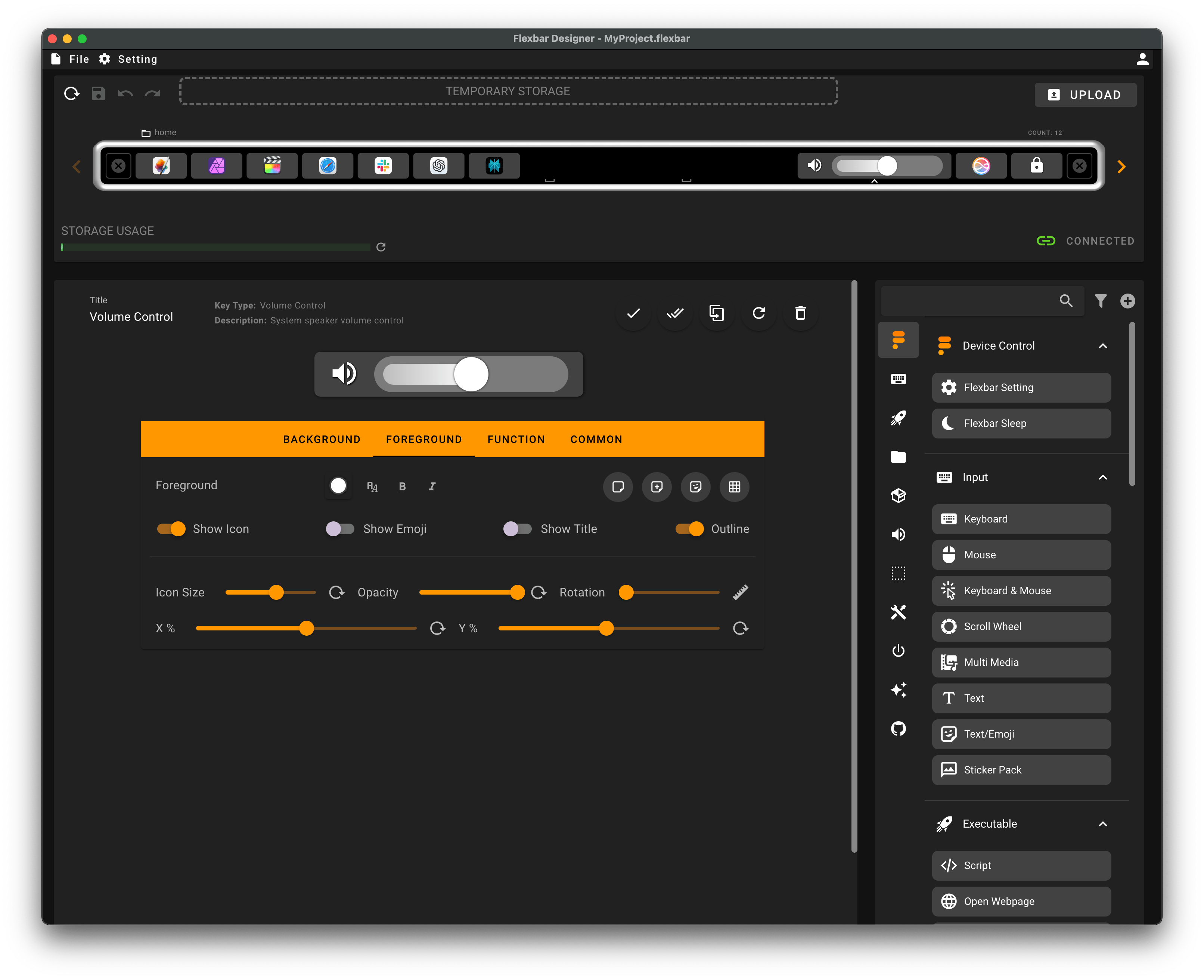
I’ve only been using Flexbar for a few days, so I haven’t had time to dig into all the settings yet. I’ve added shortcuts for the apps I use most, a volume slider, a button for Type to Siri, and another button to lock the screen. Flexbar can be configured with a fixed set of buttons or you can scroll to show even more buttons. You can also add more controls to folders so that they only become visible when you need them.
Think of it like a Stream Deck, but with a touch version. Here, for example, I’ve also created shortcuts to run scripts I use every day and to open the folder containing the assets I use to edit images and videos. And of course, I created shortcuts with my favorite emojis – that’s one thing I really missed about the Touch Bar.

More advanced features and third-party plug-ins
Users can go further with Flexbar and create more advanced controls. For instance, it lets you save the arrangement of apps on the screen, so that you can open them all in their respective positions with a single tap. There’s also a control for scrolling the screen.
What about third-party apps? The engineers have created an SDK for Flexbar so that apps can provide specific interactions. Unfortunately, the plug-in store won’t be available until the second half of 2025, so early adopters will be limited to the built-in controls. This can be a bit of a pain since you won’t have things like a tab switcher in Safari for now.

By the way, Flexbar has haptic feedback for when you interact with the controls. The device comes with a magnetic stand to improve ergonomics when you use it on a desk, and it is connected to your Mac via a USB-C cable. I’ve noticed only a few issues, such as the Flexbar not turning off when my Mac goes into sleep mode, but this could just be a bug since I’m using a prototype with beta software.
Is Flexbar worth it?
Well, the Flexbar idea is certainly interesting, especially for those who miss the Touch Bar. Since it doesn’t interfere with your physical keyboard, there’s no trade-off for using it. I really appreciate the Apple-like design, the magnetic stand, the customization options, and the haptic feedback. Also, it’s nice to use it in a desktop environment (remember that the Touch Bar used to be a MacBook thing)
A feature request for the engineers: it would be interesting to see an option to replicate the native macOS Touch Bar (which is still there even if you don’t have a Mac with a Touch Bar) on the Flexbar. I’m sure doing this wouldn’t be easy, but I’ve seen a few people in the community interested in exploring this idea. Why not, right?

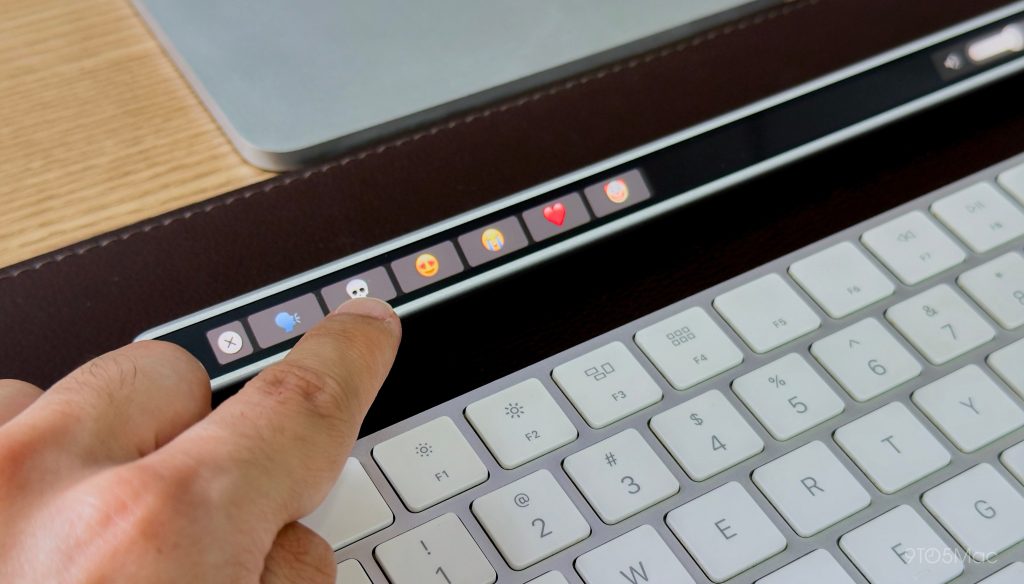
The Flexbar was announced with a Kickstarter campaign and is expected to be launched in February 2025. The accessory will cost $179 at launch, but you can support the project and pre-order yours for $149. It works with Mac and Windows PCs.
Is it a must-have product? Probably not. But for those who like accessories like the Stream Deck or Logitech’s MX Creative Console, the Flexbar provides kind of the same functionality but in a much more elegant and modern design. The SDK for third-party plug-ins also makes me super excited about the future of the product.

